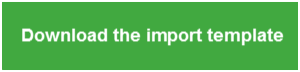To import employees and those employees' covered individuals (beneficiaries and dependents):
-
Prepare your import file using the template and follow the data requirements. Save the file in a secure location on your system, but make sure you can access it for the import process.
-
Open My Workforce Analyzer and select (panel) and click the Generate Forms button.
Note: After generating forms, you can import updates to existing form sets. For more information, see Reviewing, printing, and filing forms.
-
Complete the required fields and selections on the Year and Employer and 1095-C Defaults steps and click .
-
At the Covered Individual step, select the option to Import covered individuals from a *.CSV file.
-
Click the button to locate your covered individuals file, select your file, and click .
-
Click to begin the file validation.
-
When the import is complete, the Import Summary displays. Confirm that the Successfully Imported Records (the number of covered individuals) corresponds to the data in your file.
-
If the import fails, review the Error Report for more information.
Note: Each time you import covered individuals, the previous information is overwritten. This means you can re-import covered individuals multiple times and generate forms for the applicable year again. When you generate forms you have the option to overwrite the existing forms or cancel and edit the forms manually.
The covered individuals file
Click the options below for more information about formatting the file.
Your covered individuals file must include all of the following information for each full-time and part-time employee and each paycheck issued during the calendar year:
- CompanyKey. The employer or company ID (between 1-6 digits, depending on your Sage program). This must match the existing employer ID in your Sage program.
- EmployeeKey. The employee ID. While this import file is for your employees and those employees' beneficiaries and dependents, the system requires the employee ID associated with these individuals. This can be alphanumeric and must match the existing employee ID in your Sage program.
- PlanYear. The applicable calendar year. This must be formatted as YYYY (for example, 2016). This year must be the same for all individuals in the file because the Forms Wizard generates forms by calendar year.
- FirstName. Enter the first name of the covered individual (the employee, the employee's beneficiary, or the employee's dependent).
- MiddleInitial. Enter the middle initial of the covered individual. If the person does not use a middle initial, leave this field blank.
-
LastName. Enter the last name of the covered individual.
Note: If the employee has multiple dependents, each individual must be listed on a unique row in the file listed with the corresponding employee's ID. The names are printed on each employee's 1095-C form.
- SSN. The covered individual's social security number. Do not enter dashes or spaces (for example, 123456789). This is printed on each employee's 1095-C form.
- DOB. The covered individual's date of birth. This must be formatted as MM/DD/YYYY (for example, 03/14/1991). This name prints on each employee's 1095-C form.
- Jan through Dec. The month of coverage for this individual. Put an X in the column for each month that the individual was provided with healthcare coverage through your employee's employer-provided coverage. Typically, coverage is offered annually unless an employee started mid-year or a dependent was newly qualified for coverage through a life event (birth, partnership, etc.).