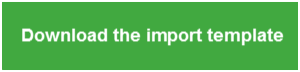To import employee offer and coverage codes:
-
Prepare your import file using the template and follow the data requirements. Save the file in a secure location on your system, but make sure you can access it for the import process.
-
Open My Workforce Analyzer and select (panel) and click the Generate Forms button.
Note: After generating forms, you can import updates to existing form sets. For more information, see Reviewing, printing, and filing forms.
-
Complete the required fields and selections on the Year and Employer step and click .
-
At the 1095-C Defaults - Step 1 window of the Forms Wizard, select the option to Import employee offer and coverage codes from a .CSV file.
-
Click the button to locate your file, select your file, and click .
-
Click to begin the file validation.
-
When the import is complete, the Import Summary displays. Confirm that the Successfully Imported Records corresponds to the data in your file.
-
If the import fails, review the Error Report for more information.
Note: Each time you import this data, the previous information is overwritten. This means you can re-import employee offer and coverage multiple times and generate forms for the applicable year again. When you generate forms, you have the option to overwrite the existing forms or cancel and edit the forms manually.
The employee offer and coverage file
Click the options below for more information about formatting the file.
Your file must include all of the following information for each full-time and part-time employee on payroll during the calendar year, even if the employee was not full-time for one or more of the calendar months:
- Year. The applicable year for the forms. This must be formatted as YYYY (for example, 2015). This year must be the same for all individuals in the file because the Forms Wizard generates forms by calendar year.
- CompanyKey. The employer or company ID (between 1-6 digits, depending on your Sage program). This must match the existing employer ID in your Sage program.
- EmployeeKey. The employee ID. While this import file is for your employees and their beneficiaries and dependents, the system requires the employee ID associated with these individuals. This can be alphanumeric and must match the existing employee ID in your Sage program.
- Series_1_Jan through Series_1_Dec. Enter the alphanumeric Offer of Coverage code applicable for the specified employee for each month of the year. If the same code applies for all 12 calendar months, enter the code in all months. Verify the codes you enter with the Code Series 1 section on the IRS document, Instructions for Forms 1094-C and 1095-C. This information is populated into Line 14 of Form 1095-C.
- Employee_Share_Jan through Employee_Share_Dec. The employee contribution for coverage for the covered individual. Enter the monthly employee contribution amount for employee-only coverage for the healthcare plan offered to the employee. This information is populated into Line 15 of Form 1095-C.
Note: Enter this information only if you select Offer of Coverage code 1B, 1C, 1D, 1E, 1J, or 1K in the corresponding month for Series 1 codes. If the employee share is zero dollars, enter 0.
- Series_2_Jan through Series_2_Dec. Enter the alphanumeric Safe Harbor codes applicable for the specified employee for each month of the year. Verify the codes you enter with the Code Series 2 section on the IRS document, Instructions for Forms 1094-C and 1095-C. This information is populated into Line 16 of Form 1095-C.
-
Employee_ZipCode_Jan through Employee_ZipCode_Dec. If applicable (depending on the Offer of Coverage code), enter the zip code of the employee's residence or work location.